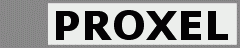What is it?
This is a Photoshop plugin that can display EXIF (and other meta information) of a file. It is used from the filter menu in Photoshop.
It is a GUI based upon the fantastic Perl::ExifTool by Phil Harvey. From this tool you can get lots of more information than is possible using any other tool we know of.
You can search and filter the information.
Freeware
We have chosen to make this tool freeware and there are no automatic installer.
Installation
To install the Proxel EXIF tool there are some few manual steps needed.
Install Perl
You will need a Perl installation on your computer. We recommend ActivePerl, but there are other alternatives. Active Perl can be found here:
http://www.activestate.com/Products/ActivePerl/
When it is installed you shall be able to run e.g. "> perl -v" in a command prompt.
Install Perl::ExifTool
The Proxel Photoshop plugin relies on a freeware tool from Phil Harvey. This tool can be found here:
http://www.sno.phy.queensu.ca/~phil/exiftool/
The automatic installation used for Perl::ExifTool does only work on UNIX, so you have to make it manually. This is how you do.
A. Run those commands to get the binary path and the library path.
> perl -V:binexp > perl -V:sitelibexp
B. Copy the file "exiftool" to "$binexp\exiftool.pl".
C. Copy the content of the "lib" directory to "$sitelibexp".
NOTE – it seems logical to use $sitebinexp instead of $binexp as the binary should be site-specific – but it seems that $sitebinexp is not always installed in Perl.
Install the Proxel EXIF Tool
The Proxel Photoshop extensions to the ExifTool can be found here:
exiftool.zip (Windows – build 014)
Two files need to be copied to install the tool.
A. Copy the file "perl\exiflist.pl" to "$binexp\exiflist.pl".
B. Copy the file "windows\exif_tool.8bf" to "$photoshopplugins\Proxel\exif_tool.8bf".
NOTE – one example of a path to Proxel Photoshop plugin is: "C:\Program Files\Adobe\Photoshop CS\Plug-Ins\Filters\Proxel"